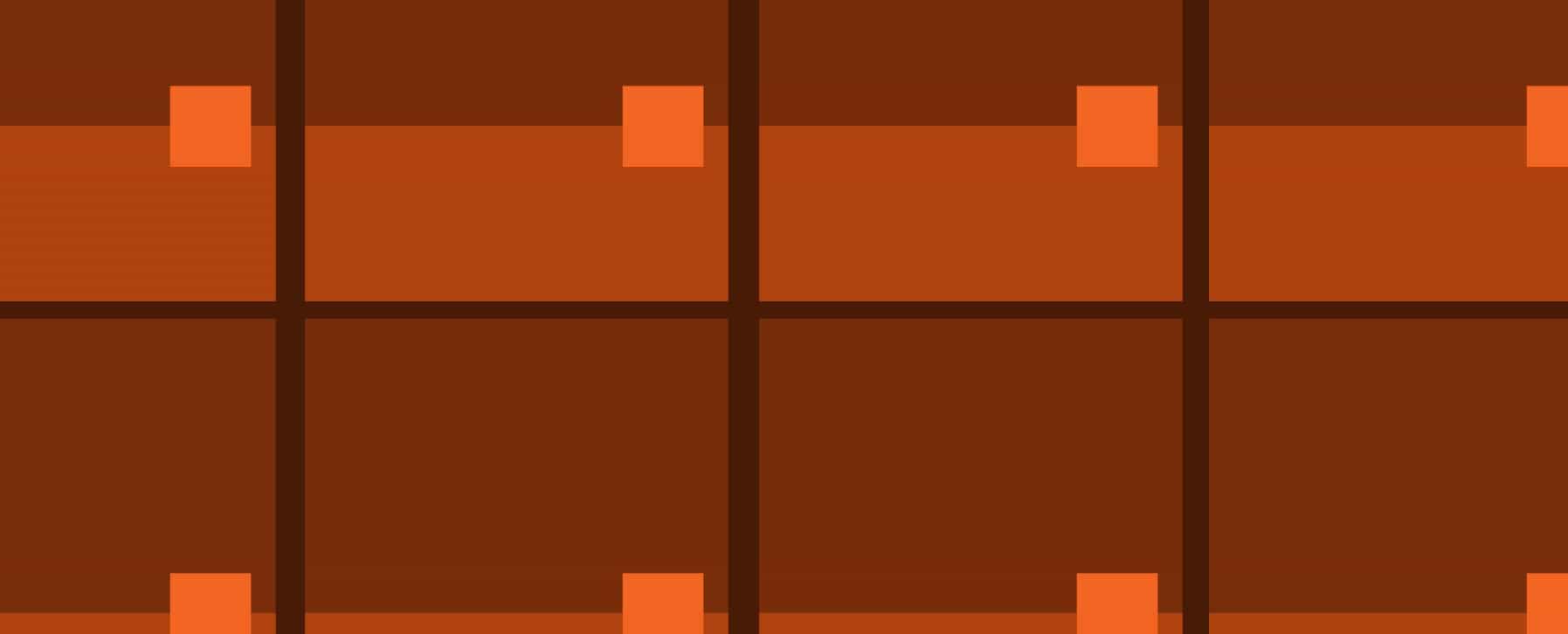
Last March, Gmail announced a new Promotions tab design. These changes present a grid layout that’s more image-heavy, and have been rolling out to all Gmail users at a steady pace.
If you haven’t seen the new Gmail Promotions tab grid layout, take a look:
There’s a few things that I’m liking and a few things that are making me a little sad. The first thing I noticed was how nicely the header images appeared on some. The Everygirl email’s header image has a quote that draws the reader in. An email from Tyler Ward has the name of the blog article he’s promoting within the design’s header.
But the katespade.com email showed up in my inbox as best-dressed. Because some of the other emails were missing a logo or the header image didn’t quite fit. So I was intrigued. I wanted to know the tactics to delivering emails with a featured header image and a logo that would delight Gmail subscribers.
So if you’ve had a “how do I do that!?” moment like I did, here’s what you need to know.
How to Control Your Email’s Featured Image
Gmail will do it’s best to find an image from your email that’s the most relevant. Most likely it will show an image you don’t prefer or even worse, it may just show some text. Compare the two email’s below:
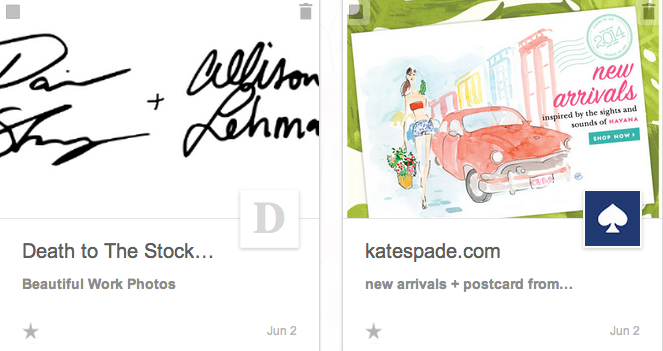 If you want your emails to show up like the email on the right, here’s what to do. You may need to grab help from a web developer, these instructions do call for some basic HTML skills.
If you want your emails to show up like the email on the right, here’s what to do. You may need to grab help from a web developer, these instructions do call for some basic HTML skills.
1. Choose an image that’s at least 580×400. A larger image will be resized to fit, but a smaller image will cause issues.
2. Majority of email software like MailChimp or HubSpot will allow you to go into the back-end and edit the HTML of your email design. If this is the case, you’ll want to use the Gmail markups instructions found here.
You’ll want to replace:
"http://www.example.com/product_image.jpg"
…with the image file you want to use as your featured image. Once you’ve done this, your email’s featured image is good to go!
Now…About Those Missing Logos
Automatically Google will pick up on the same logo or profile image used on your brand’s Google Plus page (If you don’t have a Google Plus page for business, read this). However, you must have the Google+ Related Pages Widget enabled. To make sure this feature is enabled, follow these instructions.
Happy Email Sending!
What are some of your biggest email marketing questions? Ask away!
About the Author: Shannon Callarman is the Marketing Coordinator at Cubicle Ninjas. She’s the tiny ninja behind the CN Twitter. You can also follow her on Google+.
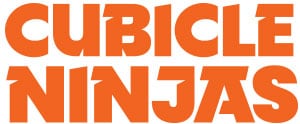
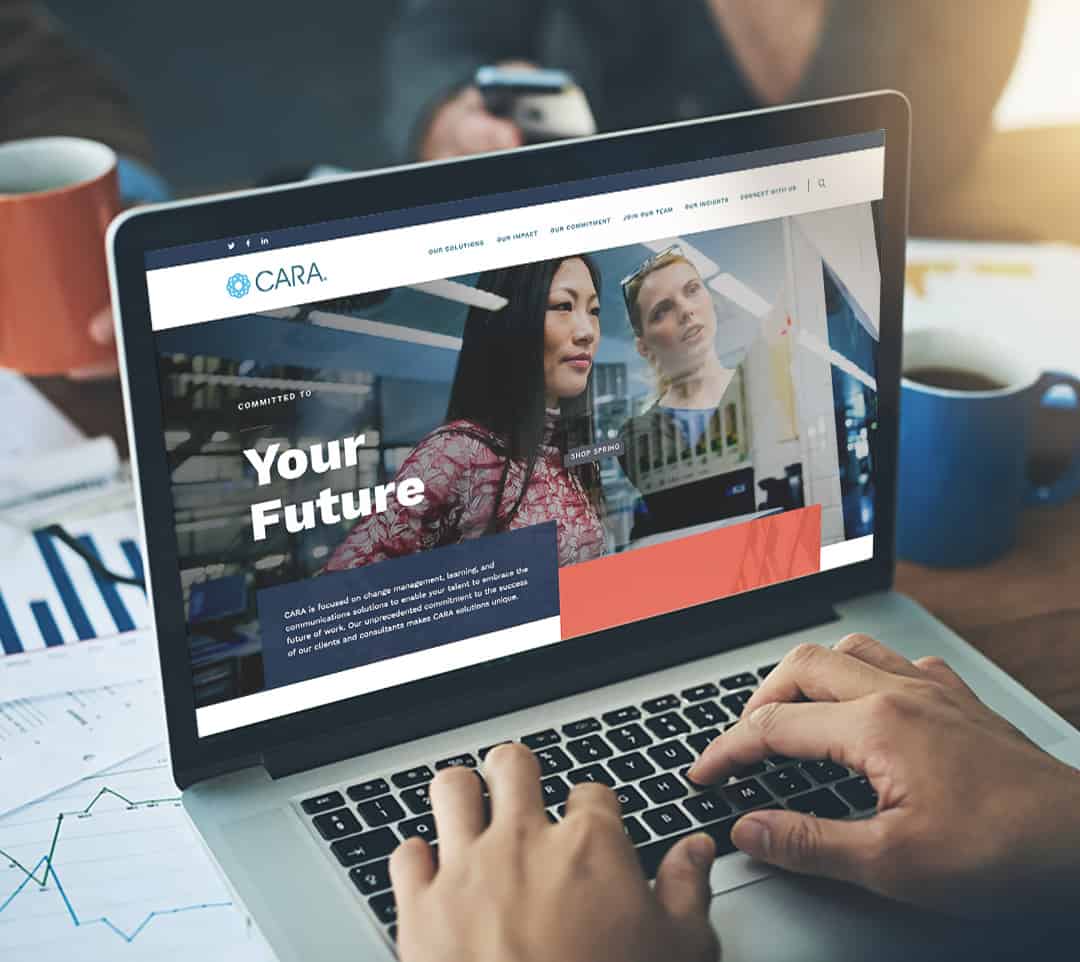
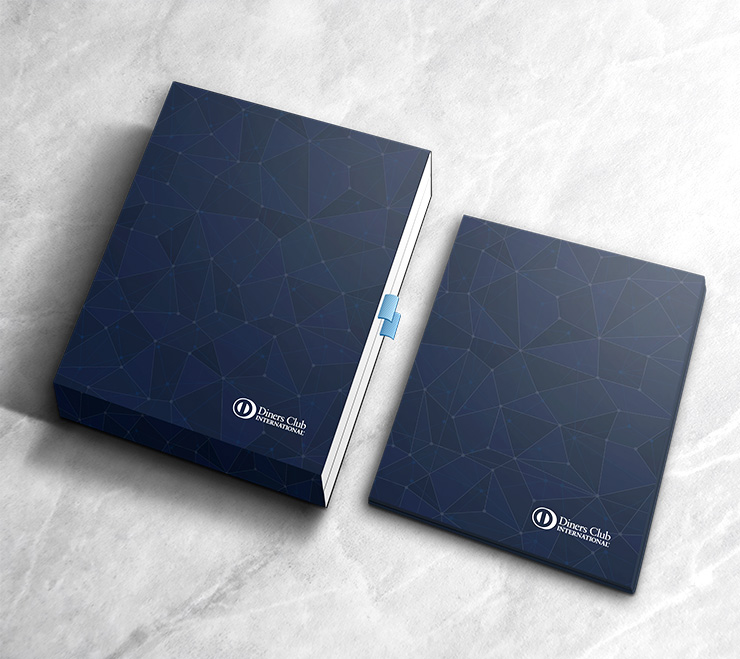
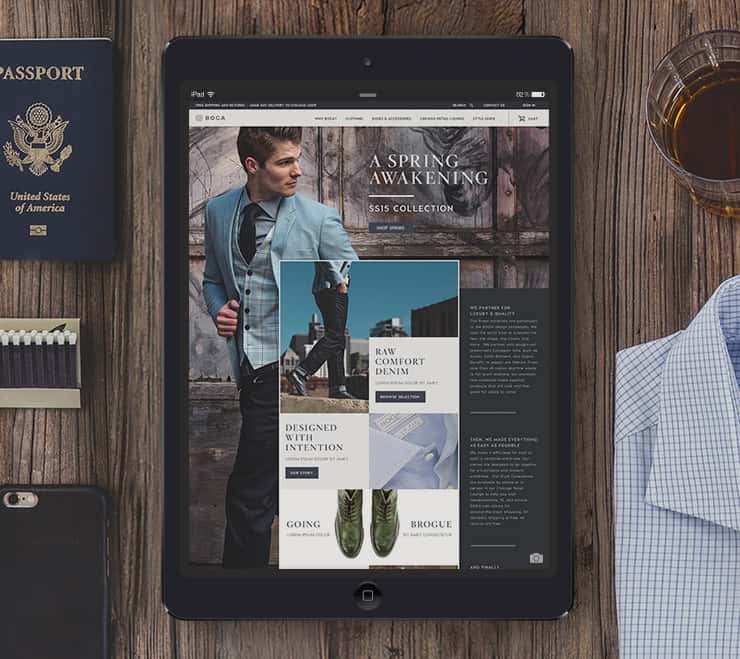

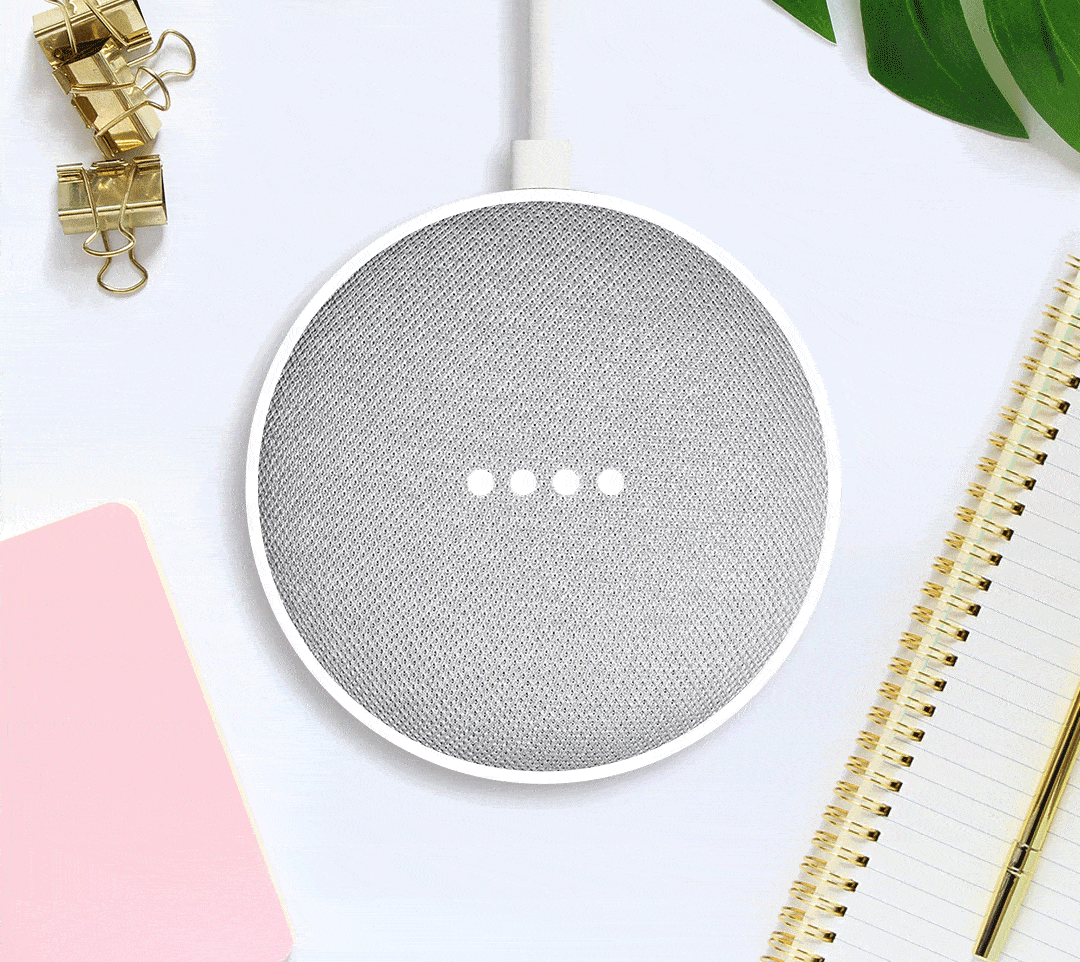
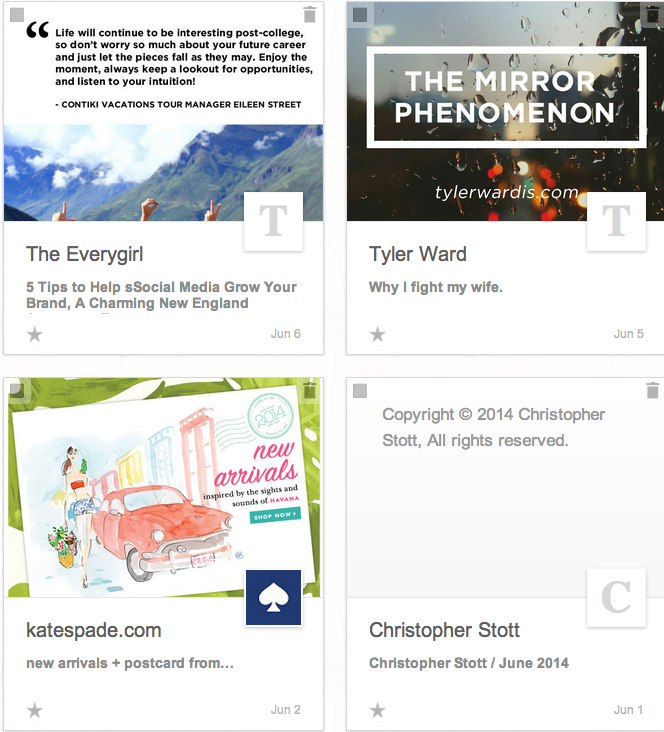
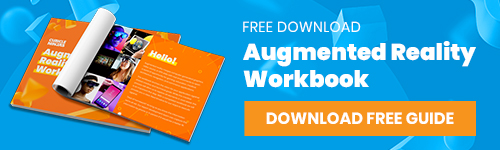
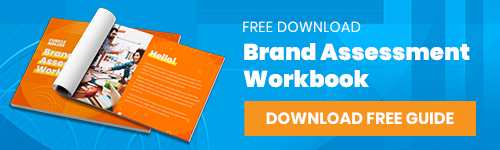
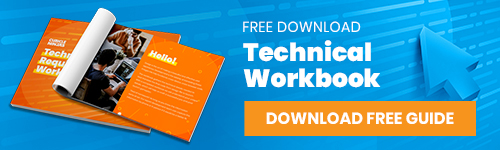


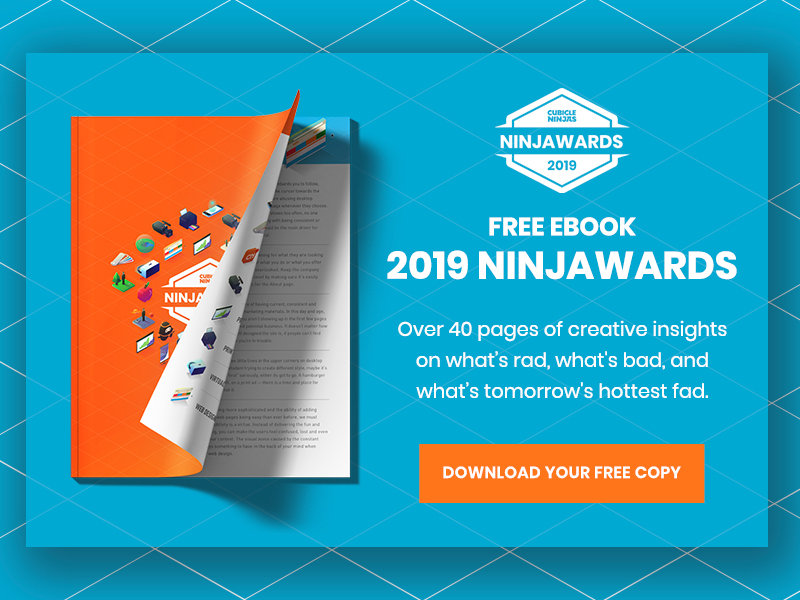
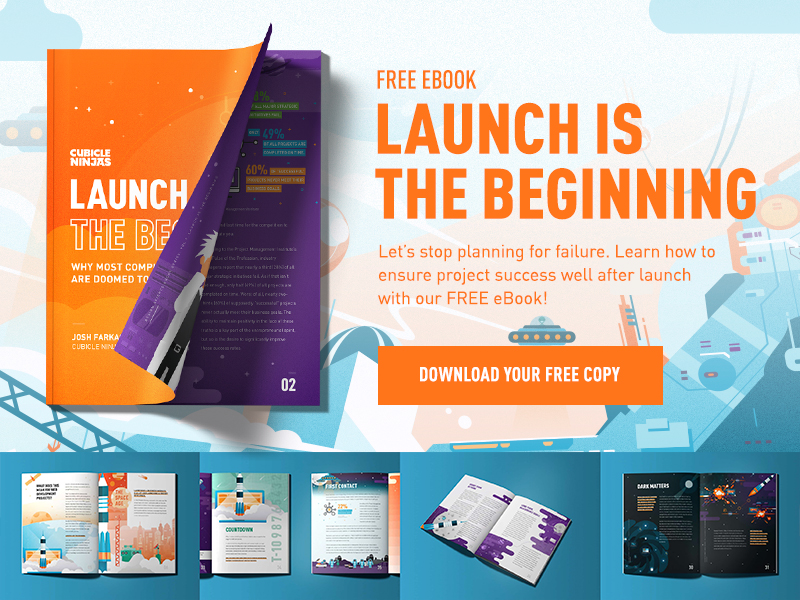
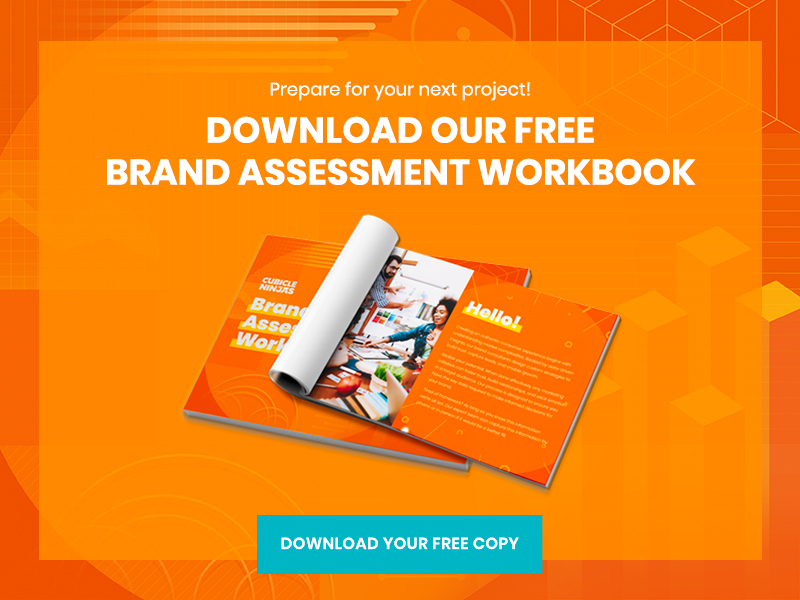
2 Comments